How do we access Remote Learning?
As you may be aware, the school has been on an exciting journey developing our provision for online learning using Microsoft Teams.
Microsoft Teams has been chosen as it an industry leader in remote working and our version has been specifically tailored for education.
Microsoft Teams enables us to use a range of functions for online learning, such as 'live teaching', as interactive quizzes, teacher feedback and improved communication via the conversation function as well as enhanced file storage arrangements for sharing class resources and setting work online.
All normal homework is currently set via Microsoft Teams.
In the event of any school closure, all classwork will be set via Microsoft Teams. In addition to this, if any student is unable to attend school due to illness or for a period of self-isolation (owing to Covid), they will be able to access and return their classwork for that period, via Microsoft Teams.
How is Microsoft Teams organised?
Each student in the school will be part of several 'Teams' in Microsoft Teams.
There is a team for every class the student is in, as well a team for each of their subjects. Each class team is labelled the same as it is on the student`s timetable. The class team is the most important team for remote learning, as that is where the student needs to be directed to for the lesson they are scheduled for. Over time students can also be part of a team for various pastoral groups, such as their year group for example.
Below is a video which demonstrates how to use Teams, during normal times when the school is open as usual.
How to access remote learning on Teams in the event of a whole school closure or partial closure (e.g. year group or whole class)
Following the school timetable
Students and teachers follow the normal timetable to ensure students have the full range of subjects each day, as if the student were present in school. Every lesson should have a ‘live’ component enabling interaction with the class teacher. Interaction may take several formats and staff will be mixing and matching their delivery/pedagogy to best suit the knowledge and skills being taught.
We appreciate that owing to shared devices across family members, illness, or personal circumstances this may not always be possible.
If a student cannot log onto Teams when their lesson would take place, then a recording of the lesson will be available for the student in the Team. The student can then watch the lesson later and complete aspects the relevant work. Equally, a member of staff may be ill or have personal circumstances that prevents live delivery and the lesson in this case would be set differently with full instructions.
Accessing the live lesson
When students log into Microsoft Teams, they must go to the team that they would have the lesson for. In the team, at the allocated time, the teacher will start the 'live lesson' and the students accepts the notification. This lesson will take place at the same time the timetable lesson happens.
If students want to contribute or ask a question, they can use the conversation function. As host the teacher will enable only their own microphone, muting all students initially. The class teacher will take a register of attendance in the usual way during or after the session by noting who was in attendance.
Accessing the pre-recorded lesson
All `live` lessons will be recorded where appropriate, otherwise work will be set as an assignment so the students can access the work that has been taught.
Students who are not able to log into the lesson at the timetabled time will be able to access the recording of the lesson after the lesson has taken place. The recorded lesson will be uploaded to the classroom ‘general’ feed of the team the lesson has taken place in.
Below is a video which explains how to access a remote lesson - whether live or pre-recorded.
Submitting work
At the end of the lesson (or if the work continues into an extended activity), it is important that students save all their work to their school OneDrive account, then upload onto Microsoft Teams. The teacher will provide instructions regarding how the work is to be submitted and the deadline for each piece of work.
Students should submit work via Microsoft Teams, instead of emailing their teachers. That way the work can be saved in the appropriate location and enables feedback to occur.
Communicating with teachers during a school closure
Students can communicate with their teachers in several ways.
During a 'live' lesson, they can use the conversation function to ask a question. When the student uploads a piece of work for an assignment, they can insert a comment about the piece of work they require feedback on. Students can also email their teacher as well as their tutor (or any other member of the pastoral team).
Please note that teachers are only duty bound to respond to emails during their working hours.
Process for an individual student who needs to self-isolate or shield for a set period
If a student is self-isolating, they will be able to access either a live stream of the lesson or complete an assignment set by their teacher.
At the time the lesson takes place, the student needs to visit the class team for the lesson that is taking place and either join the live lesson or complete the assignment set – which will be displayed in the feed.
The student will then upload their classwork in the `Student work` section of the team. Please click here to see the step-by-step instructions on how to access the work and where to upload the work.
These instructions will also be emailed to the student when the school is notified that a student is self-isolating.
Students should also check their individual class Teams for homework/assignments that is set.
For Year 11 students, please click here to access revision resources for all your subjects with exams this year.
In addition to completing the above work, we have a range of online platforms relevant for each key stage and subject (including the Oak Academy) that students can access independently. Click here to access these.
Tutor Time
The tutor will be using this time to communicate with their tutees.
Every tutor time, each student should email their tutor to inform them on how they are getting on with remote learning, so any issues can be rectified.
It is also an opportunity for the tutor to communicate key messages and look out for the welfare of the student. Some assemblies will also be delivered live – further details will be communicated to the student.
Wherever possible, we aim to mirror 'the life of the school' during any school closure, which promotes student wellbeing. For example, the school radio show will continue as well as virtual enrichment opportunities.
Please note that in the event of a full closure, tutor time will take place for all students from 8.40am to 9am, including Years 8,10 and 11.